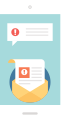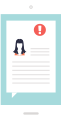Analysis
Hands-on guide on how to access and utilize NepalMonitor.org data
2017-03-14
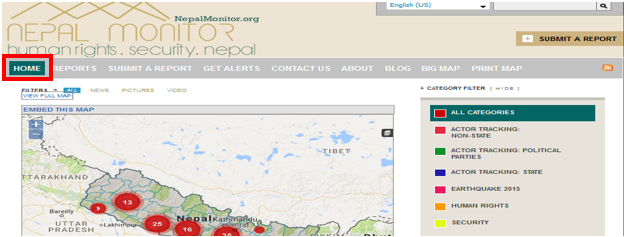
NepalMonitor.org is a system designed to alert local organizations to human rights and security incidents happening in your area; as well as allow you to easily share incidents you witnessed in local, national and international organizations. It aims to help your organization respond effectively to incidents happening around you and keep you safe.
NepalMonitor.org maps reports from media, collected by large reputable organizations, or sent directly by individuals. You can read all the reports or send in your own in multiple ways if you have a mobile phone.
With the establishment of its new Nepal Peace Monitoring Platform in August 2016, COCAP | NepalMonitor.org started to include district-level daily newspapers reporting as source for its reports. Initially limited to review of local newspapers of 10 districts, it expanded the review to local newspapers of 25 districts in January 2017. With the announcement of local elections for May 14, 2017, Nepal Monitor has also adjusted its system to better capture dynamics related to electoral violence and other non-violent contestations in this context.
You can access all the reports on human rights issues happening around you on our interactive searchable web-map at NepalMonitor.org. This blog entry shows you how to access, filter and export reports on human rights violations, violent incidents and non-violent contestations from the NepalMonitor.org data-set and use it to analyse it according to your own needs
View and filter reports
On our home page you can click on various headings of your interest. The main categories are human rights, gender based violence, security and election and constitutional process related issues. An all category box is placed on the right side of the page. Under each category there are sub categories for you to select and find reports on specific issues as per your need. After filtering reports on the map, you will also see the timeline of how many of the reports happened when, you can adjust the range of the timeline by dragging the slider above it. Clicking on the ‘more information’ button will give you a list of those reports.
To filter reports from the reports-page click the reports button on our mainpage. To get reports for a specific time period, click on change date and adjust accordingly.
To select reports of a specific topic, click on the category section on the right and search for topic of your interest under various headings. Once you selected the category, click on ‘filter reports’ below the box on the right to get the list of reports for the category and date you chose.
Reports can also be searched by Zone or Districts as shown below (please do not forget to click filter reports at the end):
To view a particular report – in English and Nepali – click on the heading of the report from the filtered list. Along with the report, additional information will be displayed such as form, cause, actor and impacts including number of injured and deaths of the incident. The display of the reports and additional information is shown below:
To download the list of reports with detailed information, click on Export in Comma Separated Value (CSV) to the right of the screen.
CSV-files can be opened in Microsoft Excel.
You can further use the file to sort and filter data for the variables recorded. In this way you can use the NepalMonitor.org dataset to do your own analysis and produce graphs as per your need.